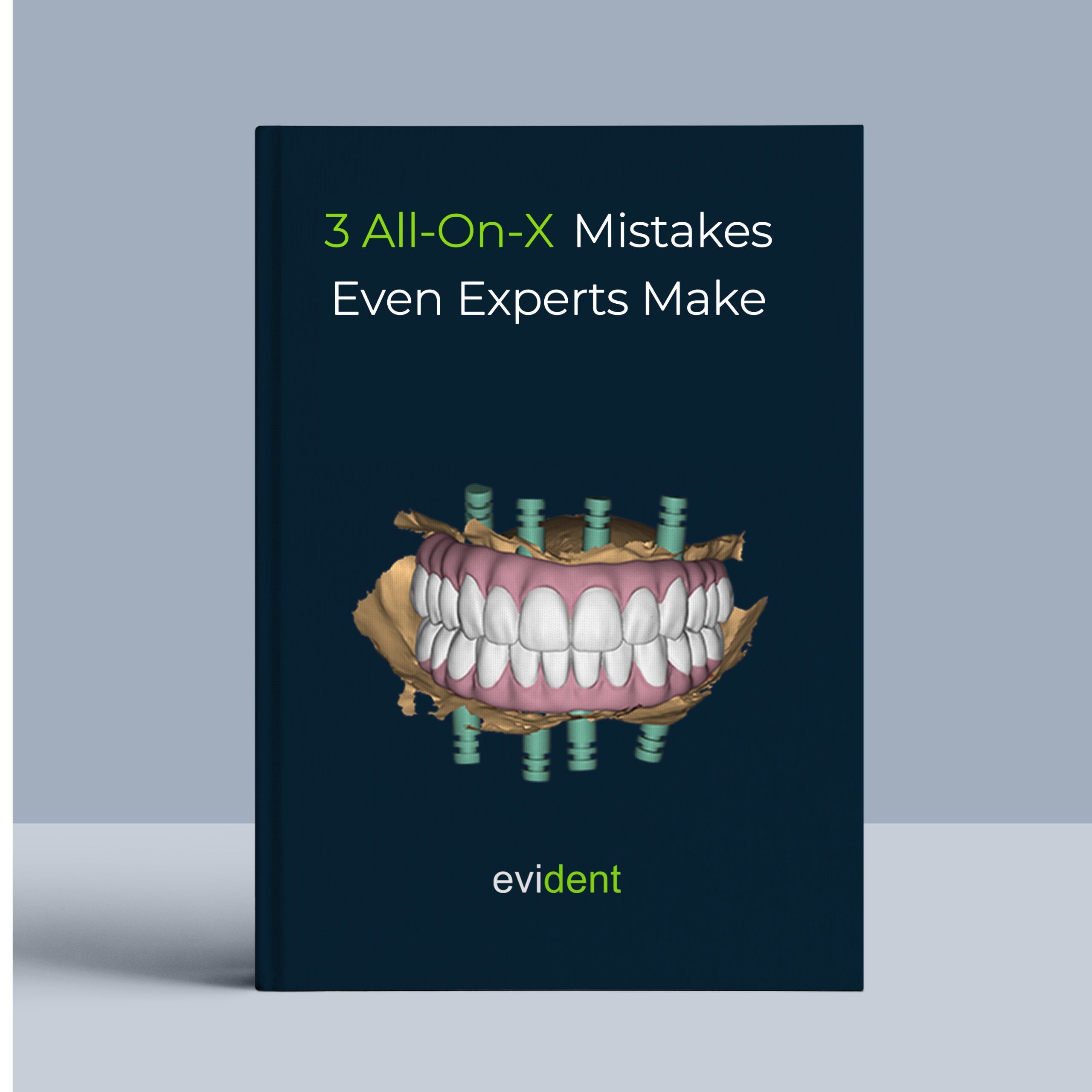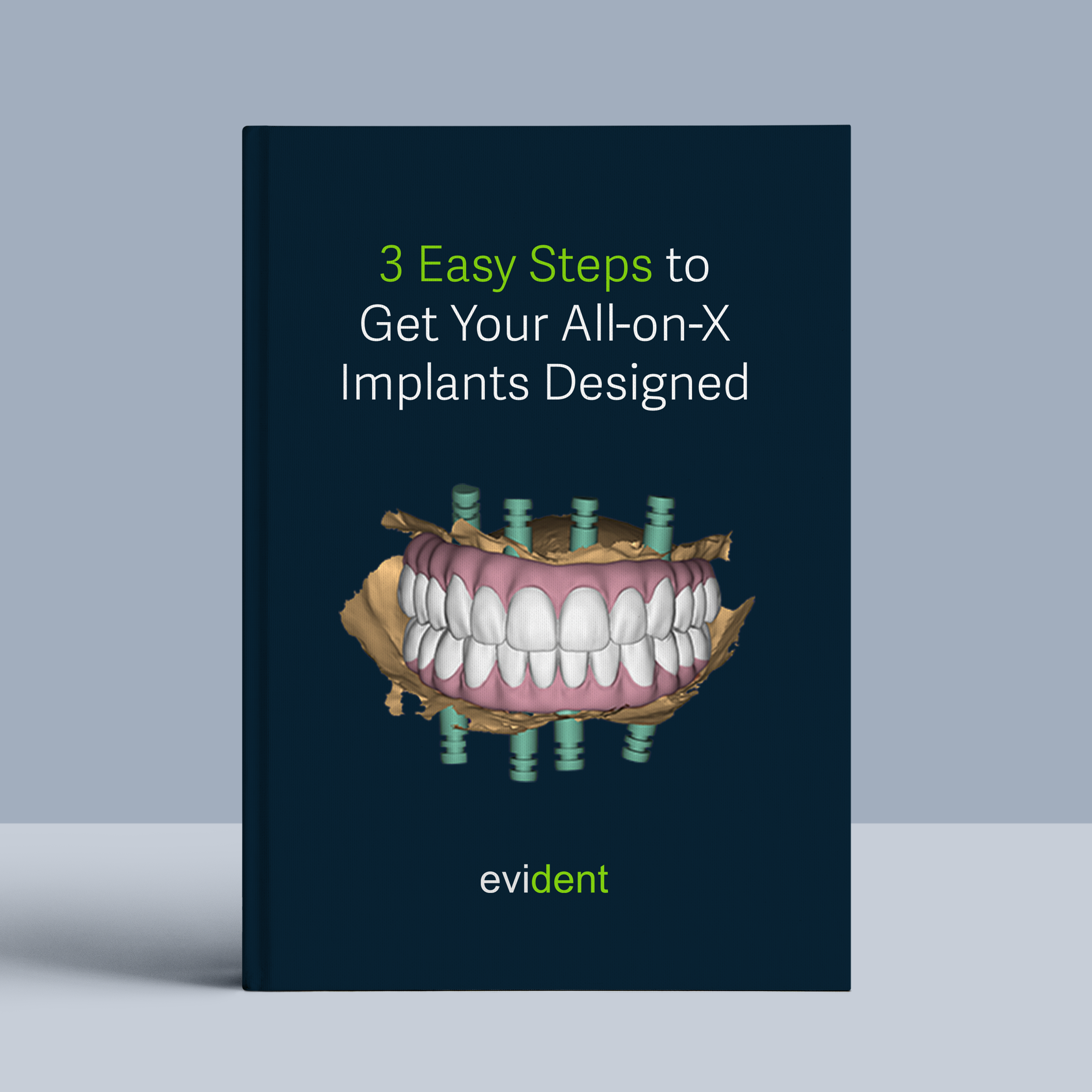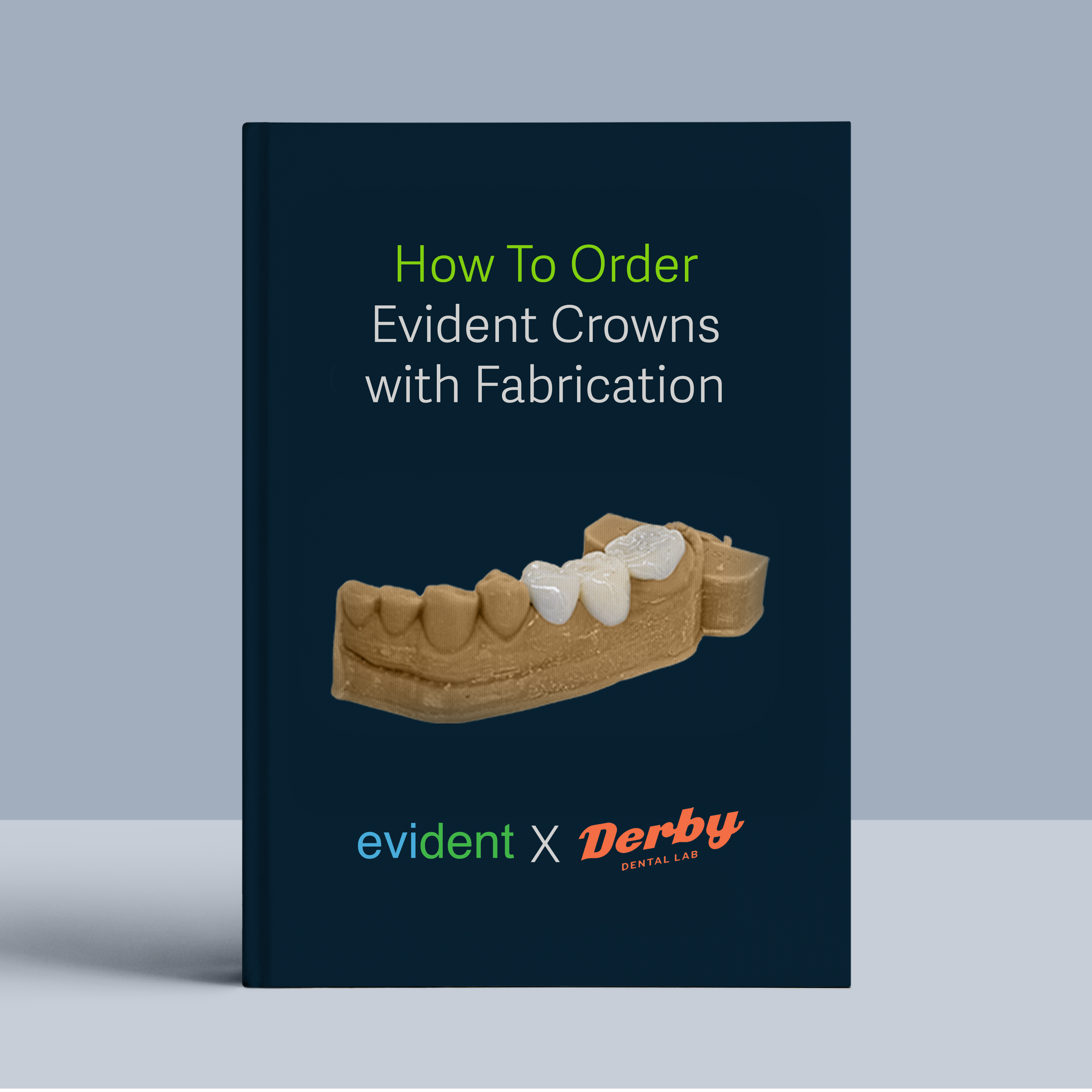
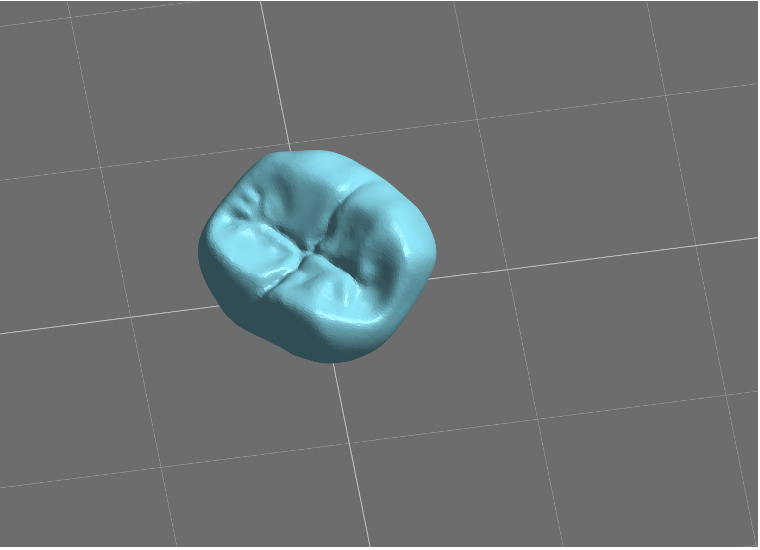
You can now get your Evident Crown & Bridge designs fabricated by using one of our preferred fabrication partner. This allows you to have more control on your cases and provides an end-to-end connected solution for efficiency.
Here are three simple steps:
Step 1. Gather Information During the Patient Visit (Record Appointment)
1.1 Capture Intra-oral Scans from Your Patient
Utilize intraoral scans to create a digital impression of your patient’s mouth. Three scans are required to ensure comprehensive and accurate data for treatment planning.
- Full Upper Arch: A complete scan of the upper teeth and gums.

- Full Lower Arch: A complete scan of the lower teeth and gums.

- Bite: Make sure to scan the full arch for the most accurate bite registration.
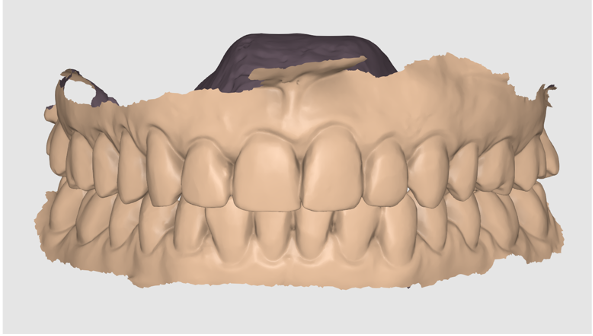
Note: Double check if the bite is misaligned. Ensure the scan clearly captures the sub-gingival margin lines

1.2 Compile Your Patient’s Treatment Plan Information
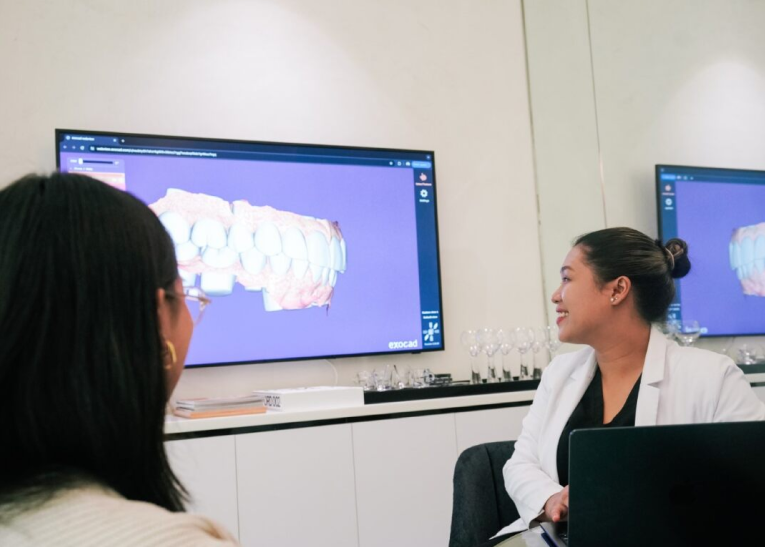
After completing your patient record appointment, you will need to gather and organize essential details for the treatment plan.
Follow these steps to ensure you have all the necessary information.
- Collect Patient Demographics:
– Patient’s name
– Contact information
– Date of birth
- Document the Chief Complaint:
– Understanding the patient’s primary concern (e.g., pain, discomfort, wear) can help tailor the crown & bridge design to address their specific needs.
- Summarize Diagnostic Findings:
– Results from the clinical exam
– Intraoral photos
– Radiographs
– Any other pertinent diagnostic tests
- Record Treatment Goals:
document the patient’s expectations for the crown and bridge treatment.
This may include:
– Improved aesthetics (e.g., color, shape, alignment)
– Restored function (e.g., chewing ability, speech)
– Increased confidence in their smile
Discuss Long-Term Goals: Ensure the current treatment aligns with the patient’s overall oral health goals.
Once you have compiled all this information, you are ready to submit the case to Evident.
Step 2. Submitting Your Case To Evident Hub
2.1 Log in to Evident & Order

Log in to Evident
- To submit your case to Evident, please log in to your account at Evident Hub.
- If you do not have an account yet, click on “Get Started” and select “Create Account”
Ordering Process
- Once logged in, browse the list of products on the Hub and locate and find “Crown & Bridge”
- Click on “Order Now” to proceed with your order.
2.2 Upload Case Information
This guided ordering form ensures that the vision of both the patient and the doctor is precisely communicated to our design team. Follow these steps to complete the form:
- Add Patient Information: Fill in your practice name, email address (optional), last name, first name, and birthday (optional). You can choose to rush this case to your designs back as soon as possible

- Add Treatment Information: Choose the treatment, fill in tho tooth chart and notes. Then click Add to confirm your selection.

- Misaligned Teeth Correction:
As Much as Possible: If minor misalignment exists, indicate your desire to correct it during the restoration process.
Other: If significant misalignment is present or alternative correction methods are preferred (e.g., orthodontics), specify your chosen approach.

- Gingival Contouring:
Yes: If gingival recontouring is required to improve aesthetics or create ideal crown margins, select this option.
No: If no gingival modification is necessary, choose this option.

- Vertical Dimension for Occlusion:
Keep Existing: Maintain the patient’s current occlusal vertical dimension (OVD).
Open Bite: If an open bite is present, select this option to indicate the need for OVD adjustment.
Make Ideal: If the patient’s OVD is not ideal and needs correction, choose this option.

- Restoration Type:
PMMA: Select this option for a provisional (temporary) restoration made from polymethyl methacrylate (PMMA).
Final: Choose this option for the definitive restoration, typically made from materials like zirconia, porcelain-fused-to-metal (PFM), or lithium disilicate.

- Max Preferred Length of Centrals:
Ideal: Select this option if the patient’s existing central incisor length is aesthetically pleasing and does not require modification.
Other: If the patient desires a different length or if the existing length needs adjustment for functional or aesthetic reasons, select this option. Specify the desired length in millimeters in the space provided.

- Are you fabricating in-house?
If you choose “No”, you will be directed to the Evident Fabrication landing page.

- Do you have an existing wax-up to follow?
Yes: If wax-up has been created to guide the restoration design, select this option. Provide the wax-up STL file
No: Choose this option if you will be designing the restoration digitally without wax-up.

- Occlusal Contact:
Tight: Select this option if you want the restoration to have very close contact with the opposing teeth during occlusion.
Zero: Choose this option for no contact between the restoration and the opposing teeth during occlusion.
Relief: If you want a slight gap between the restoration and the opposing teeth to prevent excessive force, select this option.

- RX Notes: To ensure you achieve the desired results, provide detailed and straightforward instructions for your designer by filling up RX Notes section.
Include the following key components:
Goal: Clearly state the primary goal, for example, “Restore with full crown and lingualize the design ideally to prevent tongue biting.”
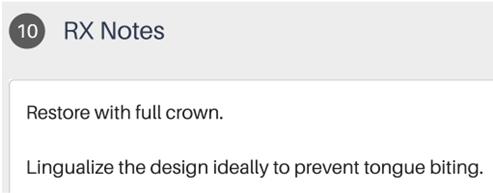
- Upload Required Files: IOS Scan (STL/PLY files): Drag and drop the upper, lower, and bite scans.

- Additional Files:
Photos: Upload high-resolution intraoral photographs of the patient’s dentition from various angles (e.g., frontal, buccal, occlusal). This helps reposition the bite digitally, if needed.
Lab Prescription: If you have a specific lab prescription or additional instructions, upload the document here.
- Review and Submit: Ensure all information is accurately filled out and all required files are uploaded. Click ‘Proceed’ to submit the form.
Step 3. Choose Your Fabrication Partner
3.1. Select Your Fabrication Partner
- Choose one our preferred fabrication partner. In this case, select Derby Dental Lab from our list of preferred partners.

- Review their product offerings and pricing.

- Choose the desired tooth shade.

- Enter your shipping information.

- Review and Submit: Ensure all information is accurately filled out. Click ‘Proceed’ to submit the form.
- Order details: Review all of the treatments you’ve selected before proceeding with payment. Then, enter your payment method information
- Review and Submit: Ensure all information is accurately filled out. Click ‘Proceed’ to submit your order.

3.2 Track Progress and Communicating with Your Designer

To ensure a seamless experience and stay informed about the progress of your designs, you can track and communicate with your designer through the Case Management section. Here’s how:
- Review Case Progress: Access the Case Management section to review the progress of your case at any time. Stay updated on the current status and any actions taken by the design team.
- Messages Your Designer: If you have questions or need to share details, easily send messages to your designer in the Case Management section.
- Review and Approve Your Case: Review your selected CAD files using the preview files (HTML viewer). Once you approve, your case will be sent to Derby Dental Lab for fabrication.
Your Case is Sent For Fabrication!
Your design files will be automatically sent to our fabrication partner, Derby Dental Lab. You can expect a call from them if any further clarification is needed.
Try this workflow out today
If you have any questions about the process, feel free to email us at akang@evidentdigital.com or call us at +1 (877) 909-7770