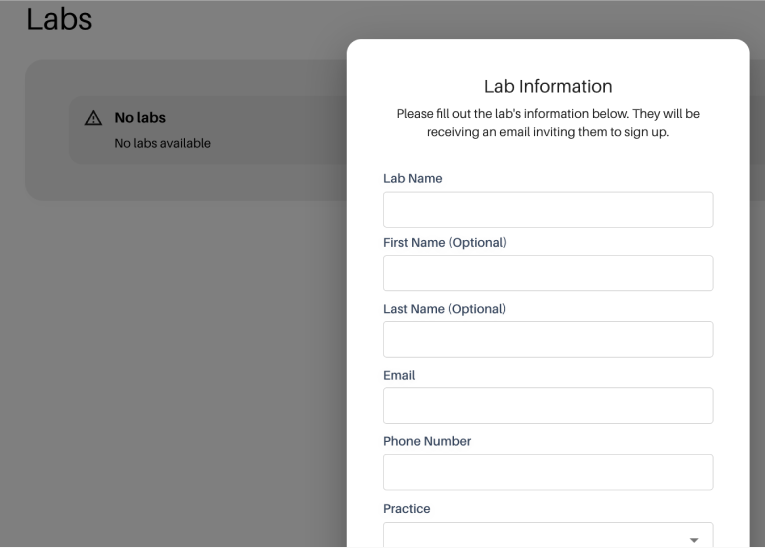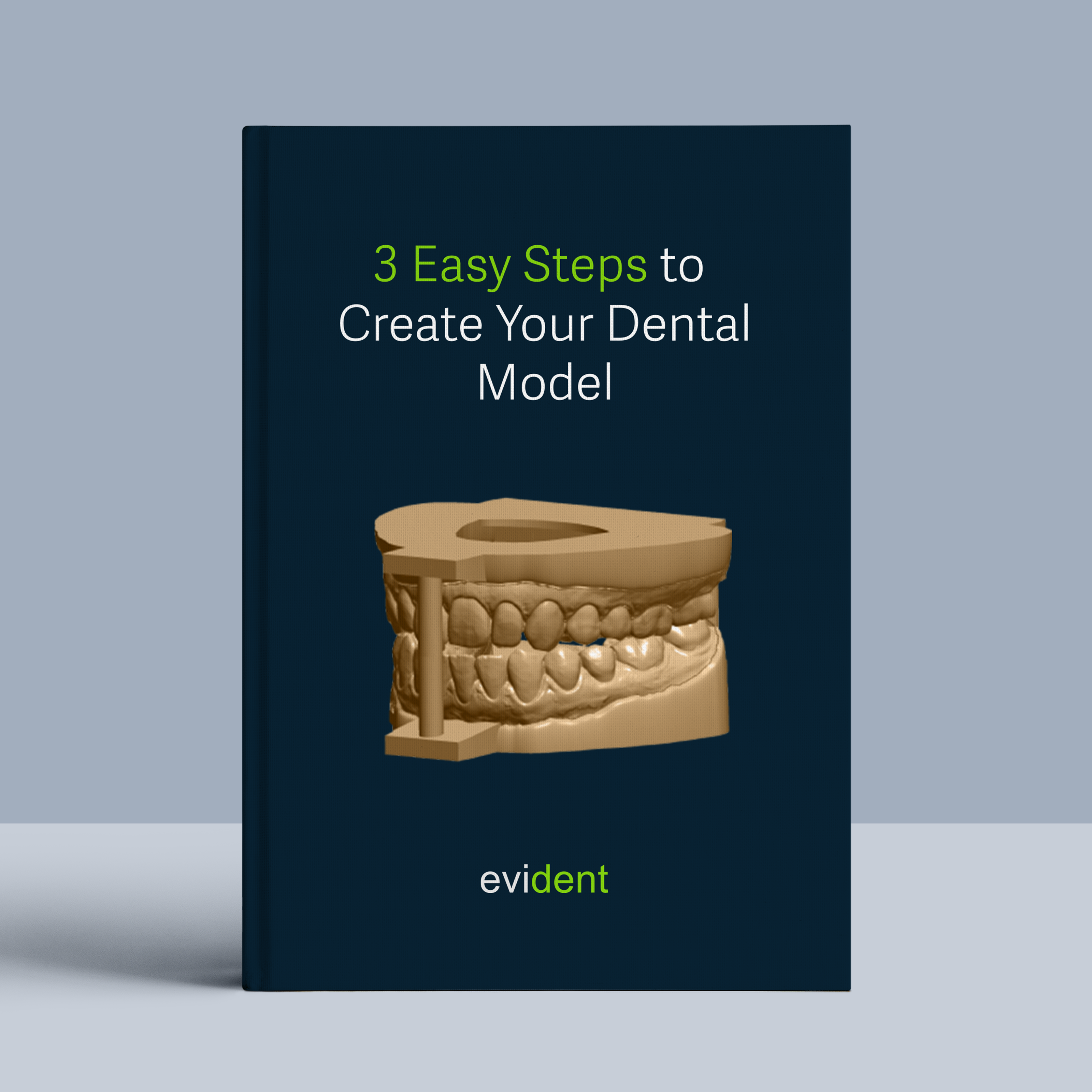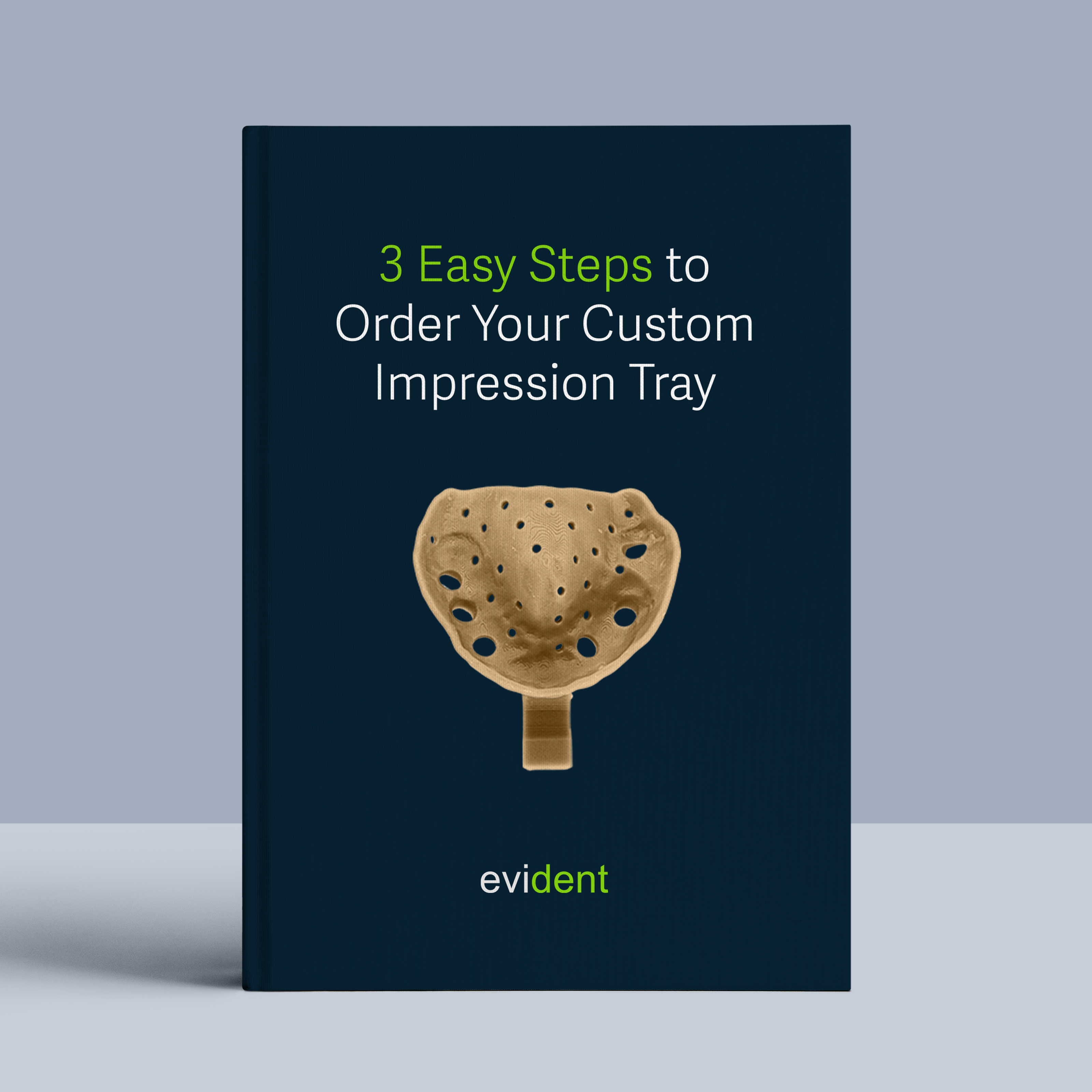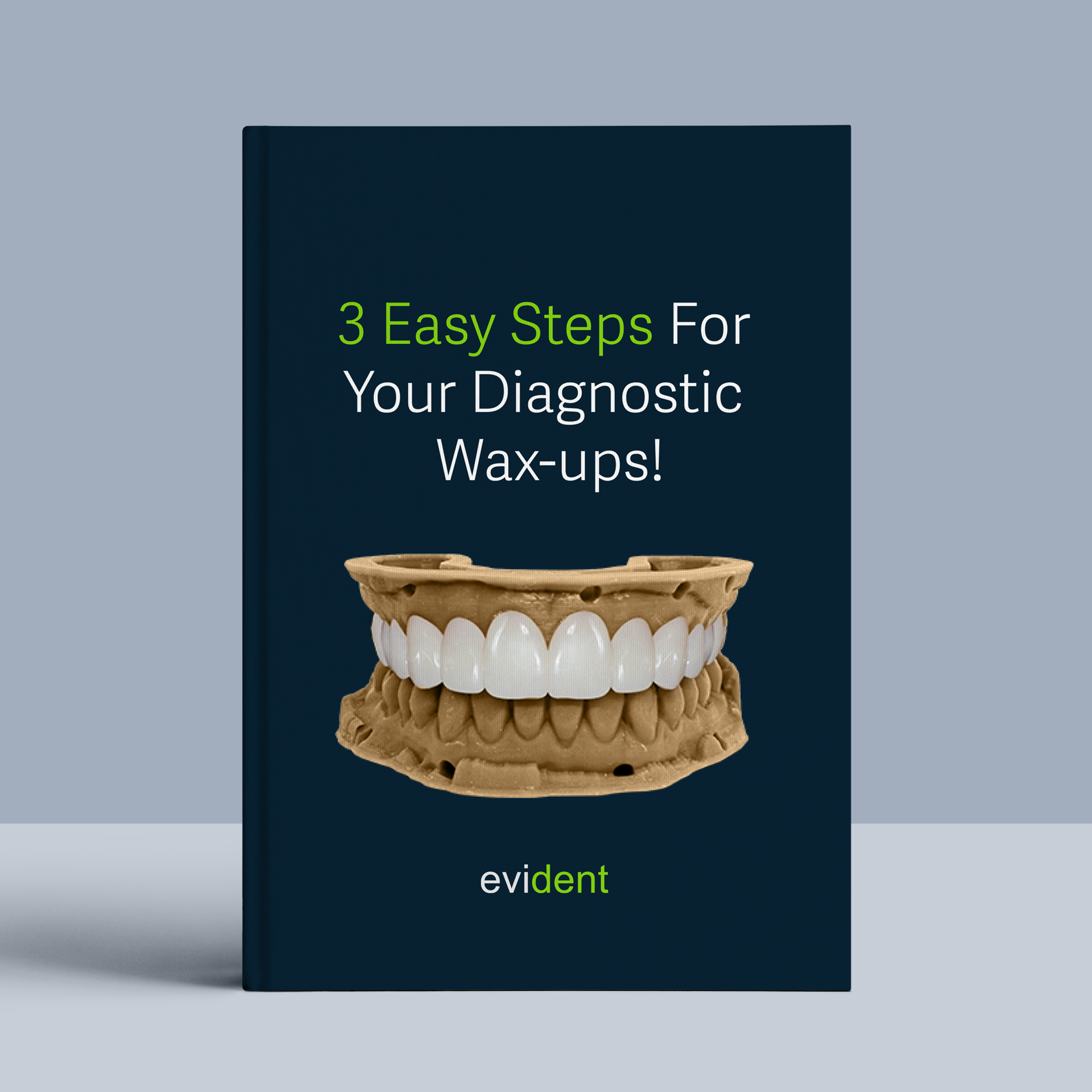
Digital diagnostic wax-ups are essential for treatment planning and patient communication. But for those create them in-house, it feels out of reach due to limited staff expertise. The good news is, with the right tools and a streamlined approach, you can confidently produce these wax-ups yourself.
Let’s break it down into three simple steps:
Step 1. Gather Information During The Patient Visit (Record Appointment)
1.1 Prepare clinical facial photo of the patient

Here is a pro tip to click the perfect photo every single time
- Line up your camera about 5 feet away and take a photo of their smile. Zoom in to the face just enough to see the patient’s mouth but leave some space around the face so that the chin and forehead are not cut off.
- A quick tip for taking photos is to enable a 3×3 grid. This can be done with any camera or smartphone. Aligning the top horizontal line with the eyes provides a perfect reference when taking photos
- Snap a photo of their natural smile.
1.2 Capture intra-oral scans from your patient
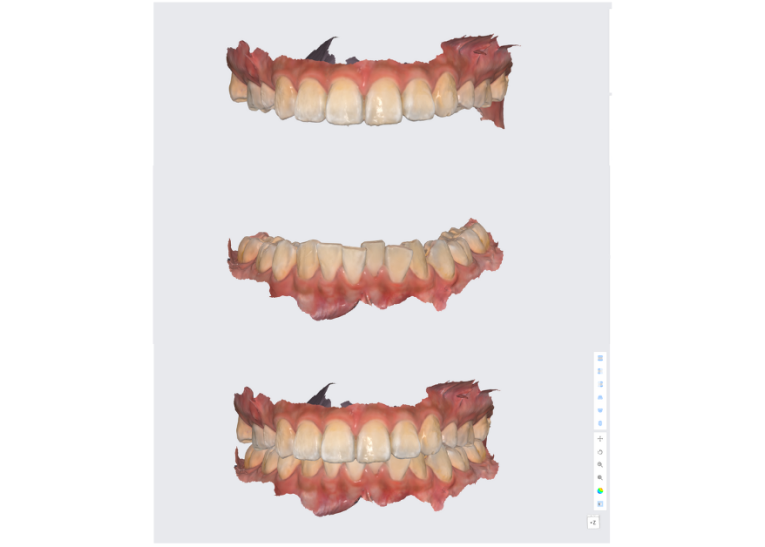
Utilize intraoral scans to create a digital mold of your patient’s mouth. Three scans are required to ensure comprehensive and accurate data for treatment planning.
- Full Upper Arch: A complete scan of the upper teeth and gums.
- Full Lower Arch: A complete scan of the lower teeth and gums.
- Bite: Make sure to scan the full arch for the most accurate bite registration.
Note: Double check if the bite is misaligned.
1.3 Compile Your Patient’s Treatment Plan Information

After completing your patient record appointment, you will need to gather and organize essential details for the wax-up. Follow these steps to ensure you have all the necessary information.
- Collect Patient Demographics:
Patient’s name
Contact information
Date of birth - Document the Chief Complaint:
The main reason the patient is seeking treatment (e.g., dissatisfaction with their smile, concerns about worn-down teeth) - Summarize Diagnostic Findings:
Results from the clinical exam
Intraoral photos
Radiographs
Any other pertinent diagnostic tests - Record Treatment Goals:
Patient’s desired outcomes
Discuss aspects like aesthetic improvements, function enhancement, or bite correction
Once you have compiled all this information, you are ready to submit the case to Evident for the diagnostic wax-up.
Step 2. Submitting Your Case To Evident Hub
2.1 Log In At Evident Hub & Select Diagnostic Wax-Up
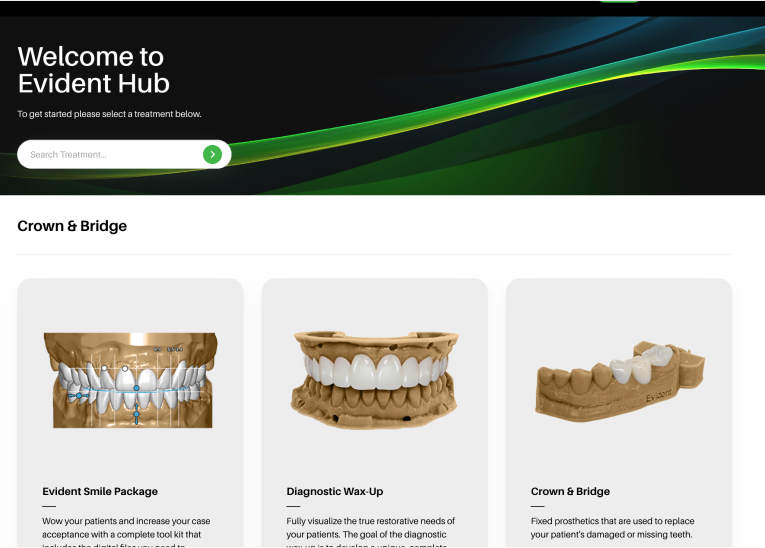
Log in to Evident & Select Diagnostic Wax-Up
- To submit your case to Evident, please log in to your account at Evident Hub.
- If you do not have an account yet, click on “Get Started” and select “Create Account”
Ordering Process
- Once logged in, browse the list of products on the Hub and locate “Diagnostic Wax-Up.”
- Click on “Order Now” to proceed with your order.
2.2 Upload case informations
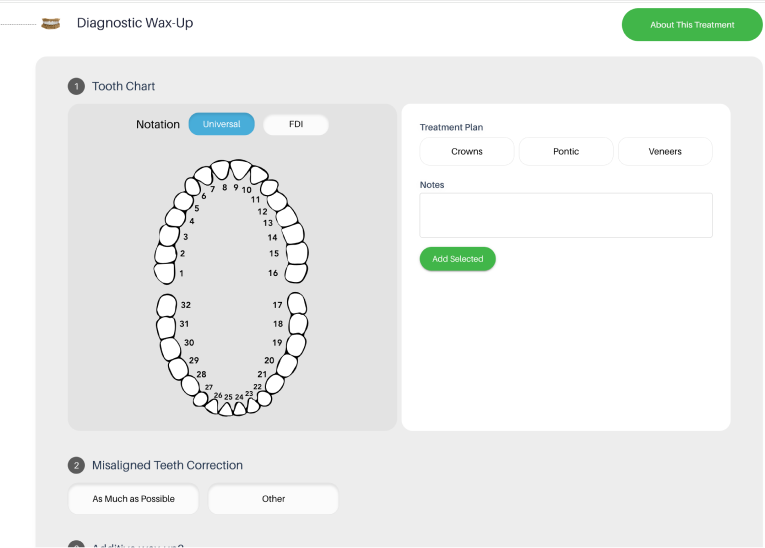
This guided ordering form ensures that the vision of both the patient and the doctor for this diagnostic wax-up is precisely communicated to our design team. Follow these steps to complete the form:
- Add Patient Information: Fill in the patient’s practice name, email address (optional), last name, first name, and birthday (optional). You can choose to rush this case to your designs back as soon as possible.
- Complete the Tooth Chart Section: Indicate the relevant teeth on the tooth chart by clicking on the corresponding numbers, select the treatment plan and add any specific notes if necessary.
- Specify Details: Answer the questions to provide detailed requirements for the wax-up, such as misaligned tooth correction, smile type, and any additional files needed.
- Upload Required Files:
IOS Scan (STL/PLY Files): Drag and drop the upper, lower, and bite scans.
Additional Files: Drag and drop in the patient photo(s) in this section.
2.3 Select Your Fabrication Preference
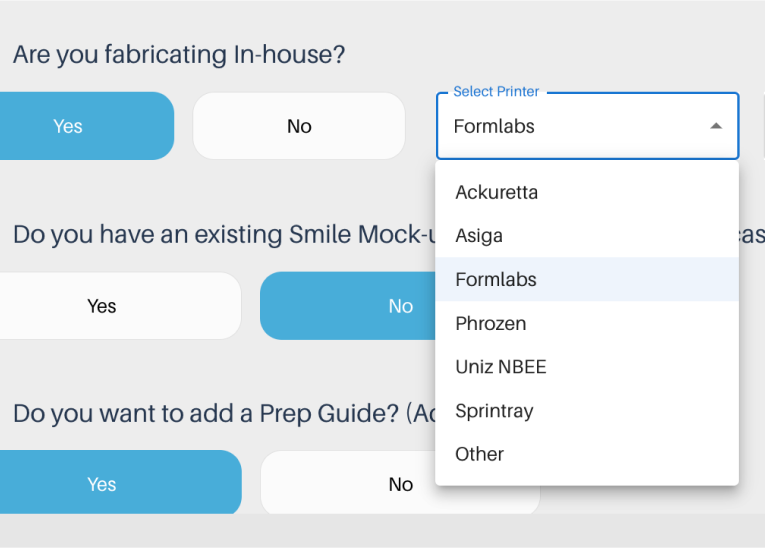
If you are printing your wax-up in-house, you can customize your fabrication preferences to streamline the process. Follow these steps to ensure your design is ready for printing:
- Indicate In-House Fabrication: Select ‘Yes’ or ‘No’ to indicate if you are fabricating the diagnostic wax-up in-house.
- Choose Your Printer: If you selected ‘Yes’ for in-house fabrication, choose your printer from the dropdown menu.
- Specify Resin Type: Enter the type of resin you will be using for the wax-up.
- Select Pre-Nested Files:To make the fabrication process even easier, opt for pre-nested files. This ensures that your design is ready to print with proper supports, so all you need to do is drag, drop, and print. There is an additional fee of $10 per build plate for pre-nested files.
- Review and Submit: Ensure all information is accurately filled out and all required files are uploaded. Click ‘Proceed’ to submit the form.
By setting these preferences, you can ensure a smooth and efficient printing process, with designs that are ready to go and require minimal preparation.
2.4 Add Clear Instructions for the Wax-Up
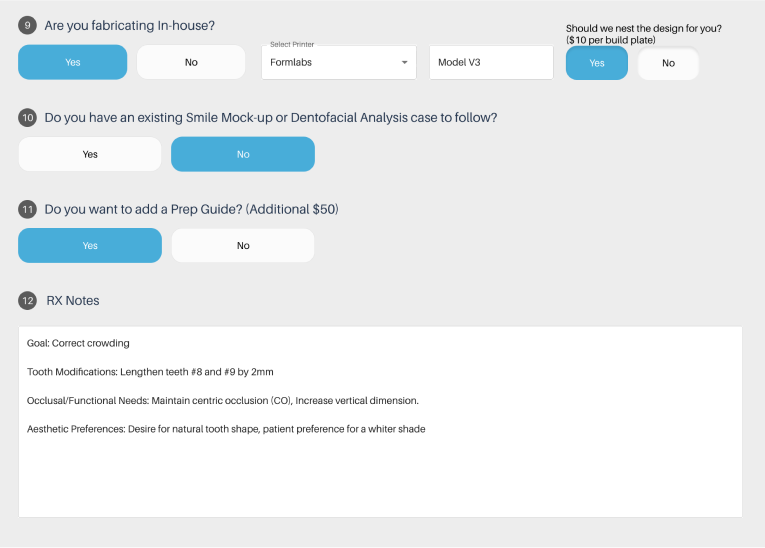
To ensure your wax-up achieves the desired results, provide detailed and straightforward instructions for your designer by filling up RX Notes section.
Include the following key components:
- Goal: Clearly state the primary goal, for example, “Improve aesthetics” or “Correct crowding.”
- Tooth Modifications: Detail specific modifications, such as “Lengthen teeth #8 and #9 by 2mm” or “Close diastema between #22 and #23.”
- Occlusal/Functional Needs: Describe necessary functional adjustments, like “Maintain centric occlusion (CO),” “Establish canine guidance,” or “Increase vertical dimension.”
- Aesthetic Preferences: Specify the aesthetic preferences, including examples like “Desire for natural tooth shape,” “Preference for a whiter shade,” or “Request for minimal spacing between teeth.”
2.5 Track Progress and Communicating with Your Designer:
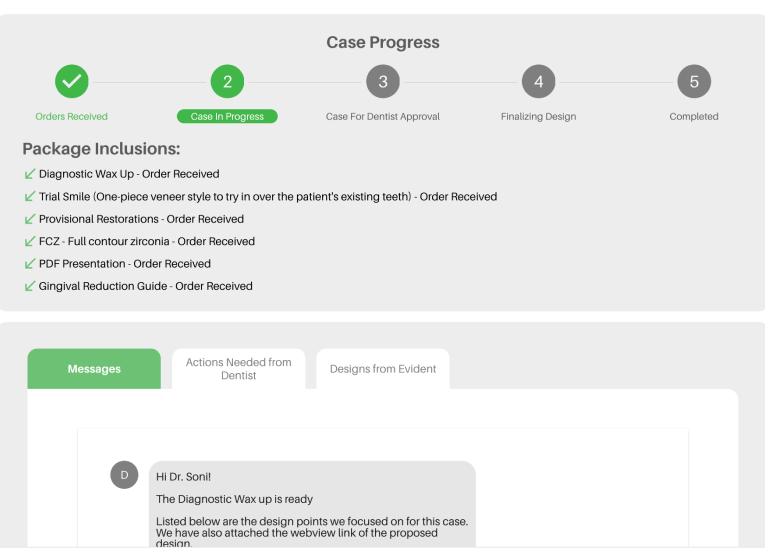
To ensure a seamless experience and stay informed about the progress of your diagnostic wax-up, you can track and communicate with your designer through the Case Management section. Here’s how:
- Review Case Progress: Access the Case Management section to review the progress of your case at any time. Stay updated on the current status and any actions taken by the design team.
- Send Messages to Your Designer: If you have questions or need to provide additional information, you can easily send messages to your designer through the Case Management section. This direct line of communication helps ensure clarity and quick responses.
- Approve Smile Design Cases: Review your smile design cases using the inbuilt viewer. This feature allows you to see the designs in detail and make any necessary adjustments or approvals before finalizing the case.
By using these tools, you can efficiently manage your cases, ensure clear communication with your designer, and approve designs with confidence.
Step 3. Fabricate Your Diagnostic Wax-Up
3.1 Download nested files from Evident
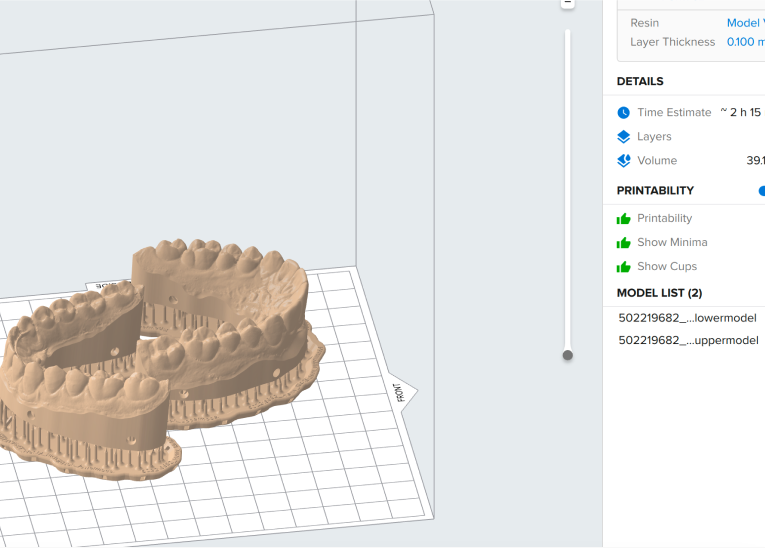
After your case is complete, you can download the print ready design files by selecting your case in case management tab.
3.2 It’s Time To 3D Print
Efficiently create your dental models using our in-house 3D printing technology. Simply follow these steps to ensure precise and durable results
Follow three steps:
1. 3D Print your model.
2. Wash the printed model.
3. Cure the model to finalize its durability.
For detailed process and workflow instructions specific to your 3D printer model and resin, please contact your 3D printer manufacturer’s support team.
Congratulations!
The Diagnostic Wax-Up Is Now Ready.

If you have any questions about the process, you can email me at akang@evidentdigital.com or call on +1 (877) 909 7770
Outsource Fabrication
To further streamline your workflow, we can help by coordinating fabrication. Here’s how we can assist:
- Invite your existing lab: You can invite your preferred lab by choosing the option in the top right corner of the Evident Hub screen. We will help coordinate the fabrication process with them.
- Ask Evident for a preferred lab partner: Alternatively, your account manager can suggest an Evident preferred lab partner for a seamless experience.